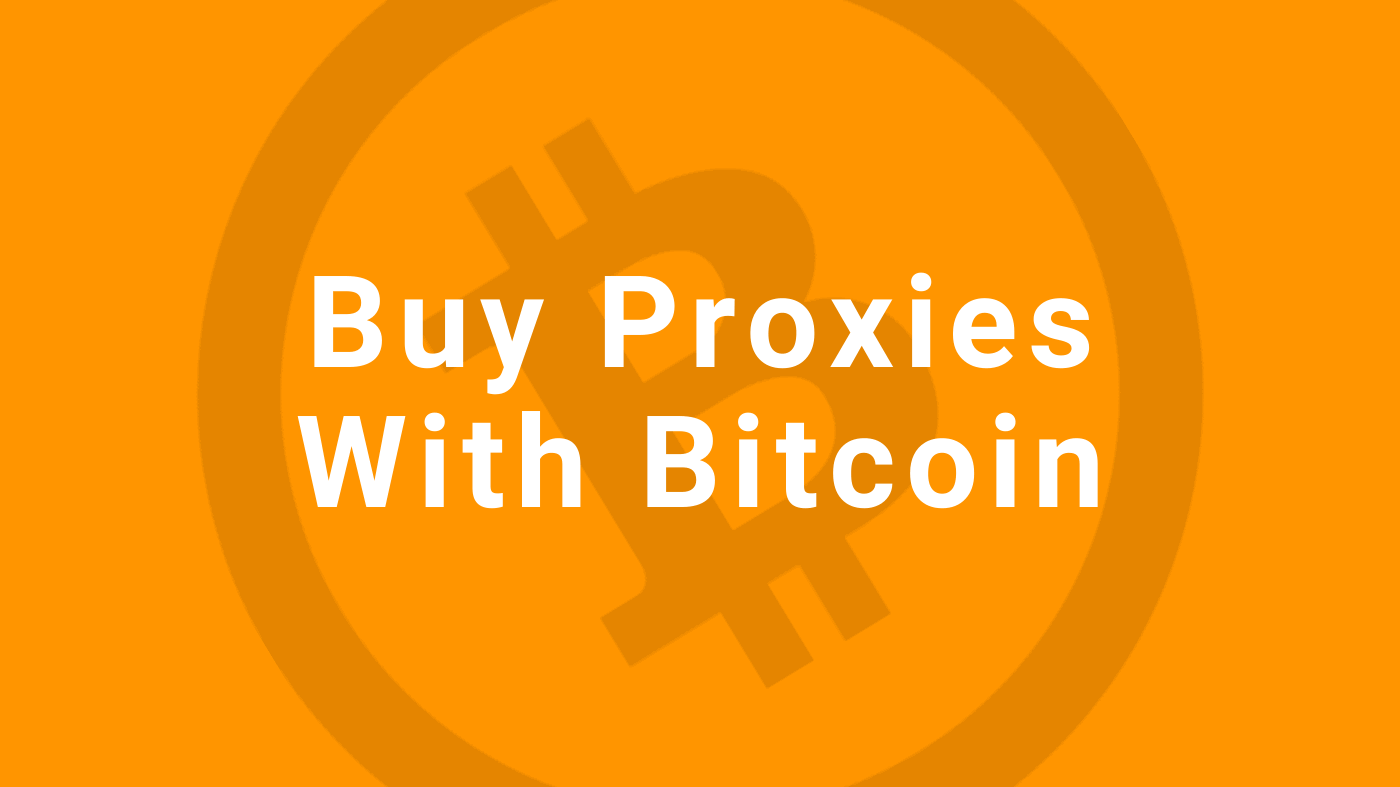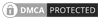Is Telegram blocked in your country? Or are you traveling in a country blocking the use of the popular messaging app?
Here’s a complete tutorial on how to use proxies with Telegram, where to find SOCKS5 proxies, and how to setup them in the app.
Here’s what we’ll cover in this tutorial:
- What is the use of proxy in Telegram
- Where can I find SOCKS5 proxy for Telegram
- Are Telegram proxies safe
- What is MTProto proxy
- Can proxies be traced?
- How to set up SOCKS5 proxy on Telegram for Android
- How to set up SOCKS5 proxy on Telegram for desktop app
What is the use of proxy in Telegram
Why would somebody buy proxies for Telegram in the first place? It’s a valid question.
There are two reasons for which somebody will want to use proxies for Telegram.
First, one part of the answer can be seen in this map here:
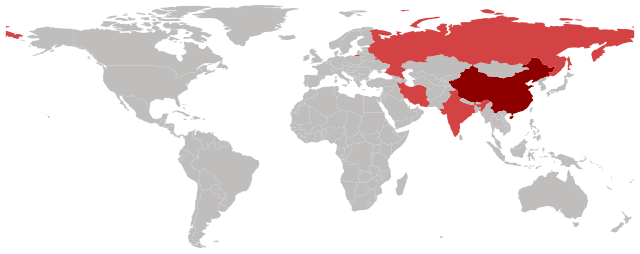
The countries drew in red are countries that entirely or partially block access to Telegram.
If you are in (or traveling to) Russia, China, Iran, or India, you won’t be able to use Telegram. The app is blocked, and using a simple Internet connection, such as a home or hotel network, won’t be enough to bypass the block to use Telegram successfully.
Second, there are developers and marketers experimenting with bots.
Telegram is one of the few bot-friendly messaging apps. It has an API that you can use to develop and test chatbots successfully.
Even with API access, developers still need proxies. One reason is the need for fixed IP addresses. Another one is the management of multiple Telegram bots, in which case, different IPs are used to connect different chatbots.
Where can I find socks5 proxy for Telegram?
Telegram supports only SOCKS5 proxies and not HTTP ones. Using the later will cause connection issues, and you won’t be able to connect to the Internet.
What if I told you that there is no such thing as SOCKS5 proxies for Telegram.
What I mean by that is that you don’t need a dedicated SOCKS5 proxy for Telegram. The app supports SOCKS5 proxies. Period. So, you can use any SOCKS5 server you want, be it public, datacenter, or a residential one.
Best SOCKS5 proxy for Telegram
Proxy BonanzaBest seller
Is it safe to use them on Telegram
SOCSK5 proxies are generally safe to use. But not all of them.
For example, free SOCKS5 proxy lists have been notoriously unusable, especially for chat apps.
They have some issues:
- Notoriously unsecured – you don’t know who sits behind the server
- Unreliable – the server (and its IP) can disappear from one day to another
- Long downtime periods – some servers are down more than 30-40% of the time
You can use these free public lists for other projects, but for messaging apps, you can’t wait 20 seconds to send an emoji.
Above all, is the security question. You don’t know who controls a server and for what reason. Moreover, you don’t know how the server is setup.
That’s why you can say that the only safe proxies to use on Telegram are either dedicated datacenter SOCKS5 or residential SOCKS5 proxies.
These are IPs under the management of a company. It is in its best interest to offer a secure and reliable service.
What is MTProto proxy?
This is a new type of proxy developed by Telegram after several countries started banning or restricting access to Telegram.
It is merely a free service provided by Telegram through MTProto.co, which you can use it anytime.
Also, there are MTProto servers setup by users, in the same way as Tor exit nodes.
There is also a Telegram channel dedicated to MTProto proxies. Here you can find proxy server details uploaded by other Telegram users.
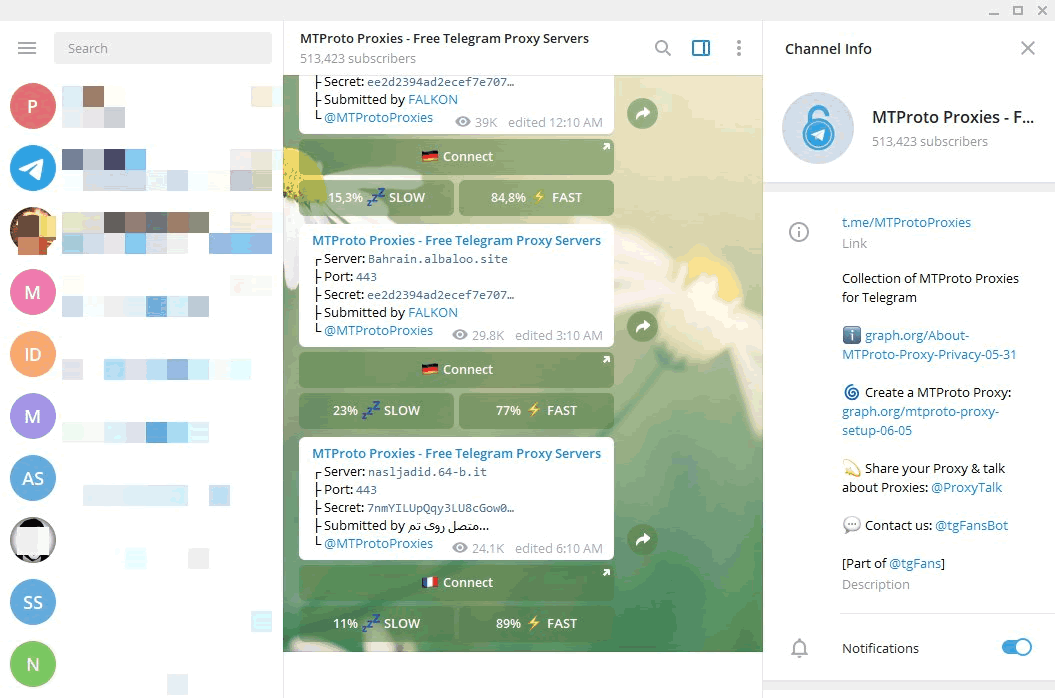
Can proxies be traced?
This is a valid privacy and security concern, and the simple answer is no.
Proxy usage, especially when mixed with other traffic, can be difficult to trace, but not impossible. Nothing is impossible online.
Proxies are a safe way of accessing Telegram without any restrictions.
Furthermore, if you need one more privacy layer on top of your SOCKS5 proxy for Telegram, there’s one more thing you can do.
VPNs – The Alternatives to using proxies
One alternative to using SOCKS5 proxy or MTProto for Telegram are VPNs.
The only [significant] difference is that a VPN will encrypt your traffic at a system level. Adding one more layer of privacy and security between your device and the VPN server.
By now, you should know if you need SOCKS5 proxies for Telegram and how safe their use is.
Next, let’s take a look at the steps needed to setup proxies on Telegram for Android and desktop app.
How to set up SOCKS5 proxy on Telegram for Android or Desktop
- Open Telegram and tap on the hamburger button located on the top-left corner of your screen.
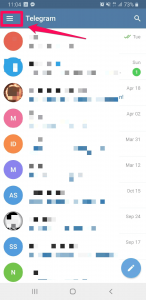
- Tap on “Settings” from the menu that opened on your screen.
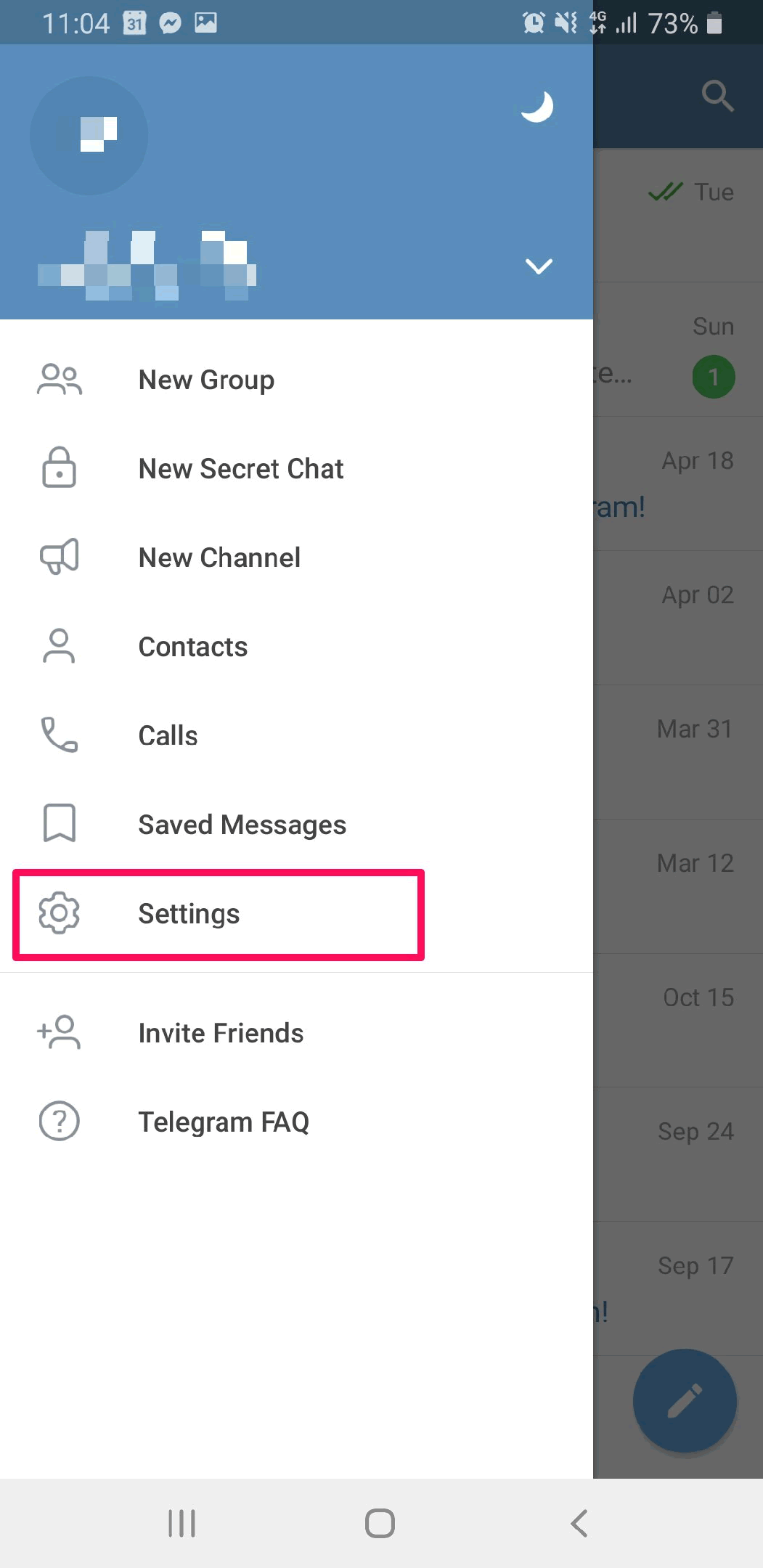
- Locate “Data and Storage” and tap on it.
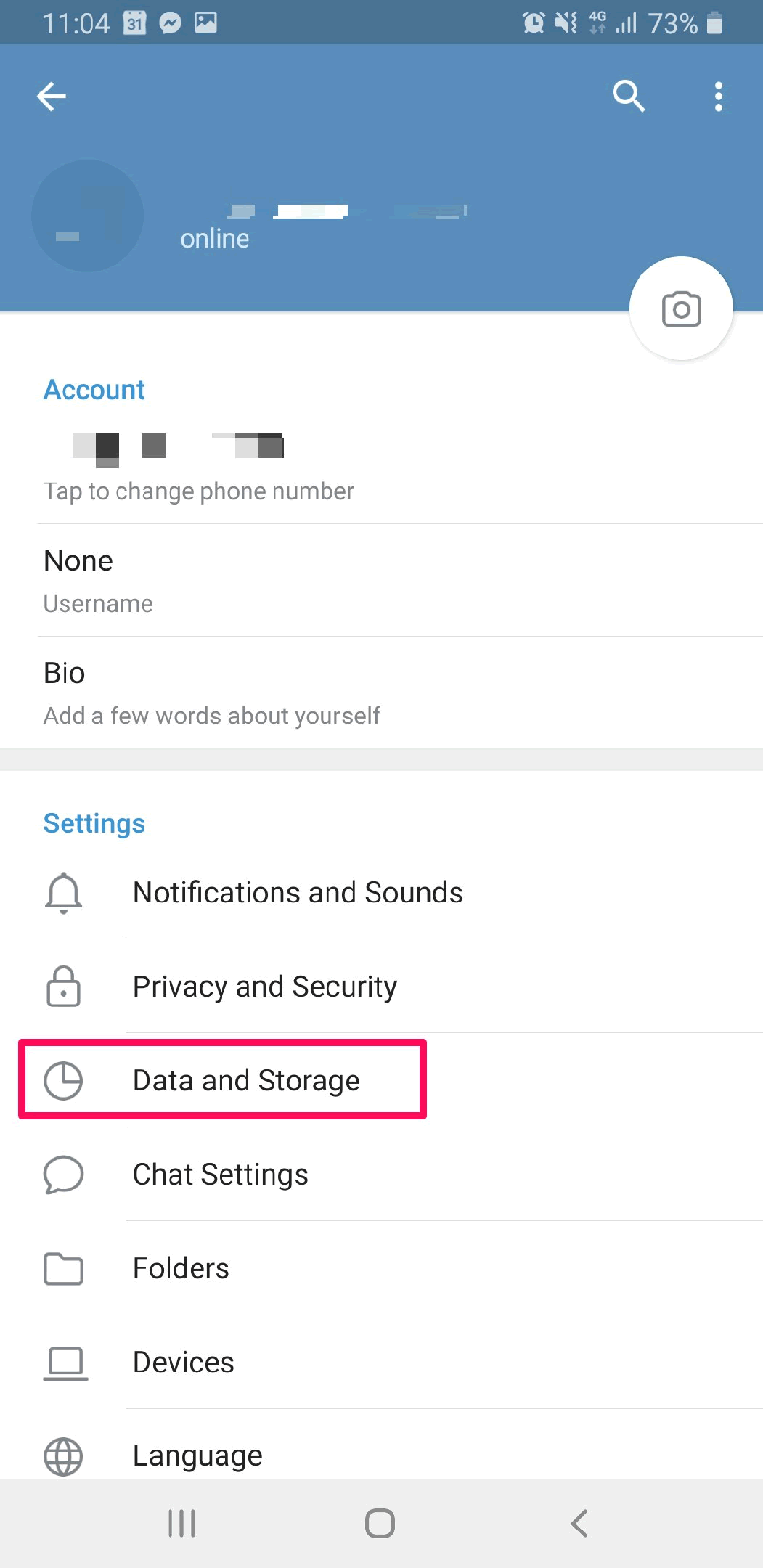
- Navigate at the bottom of the Data and Storage settings to find “Proxy Settings” and tap to open the proxy menu.
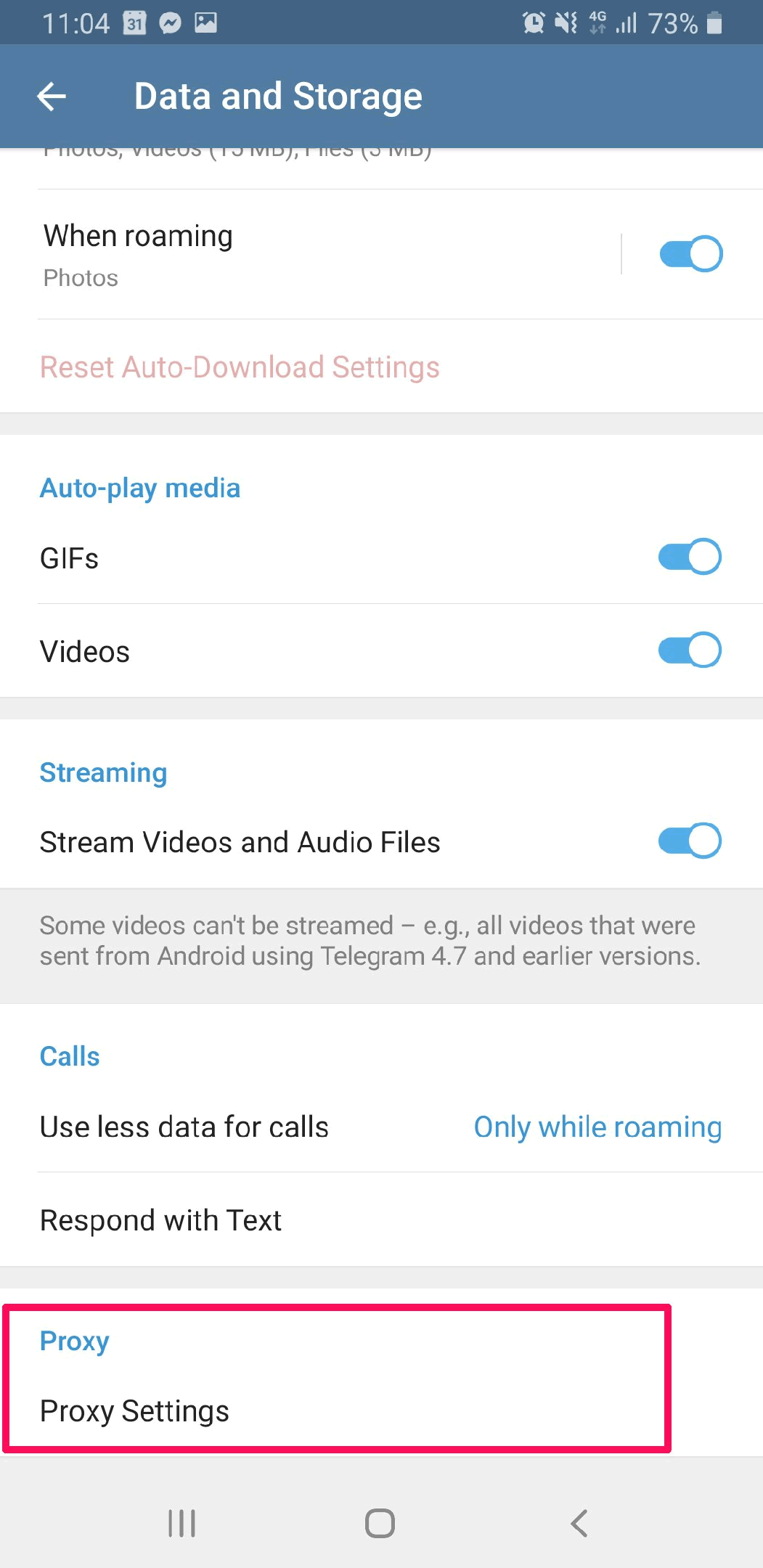
- Now, tap on “Add Proxy”.
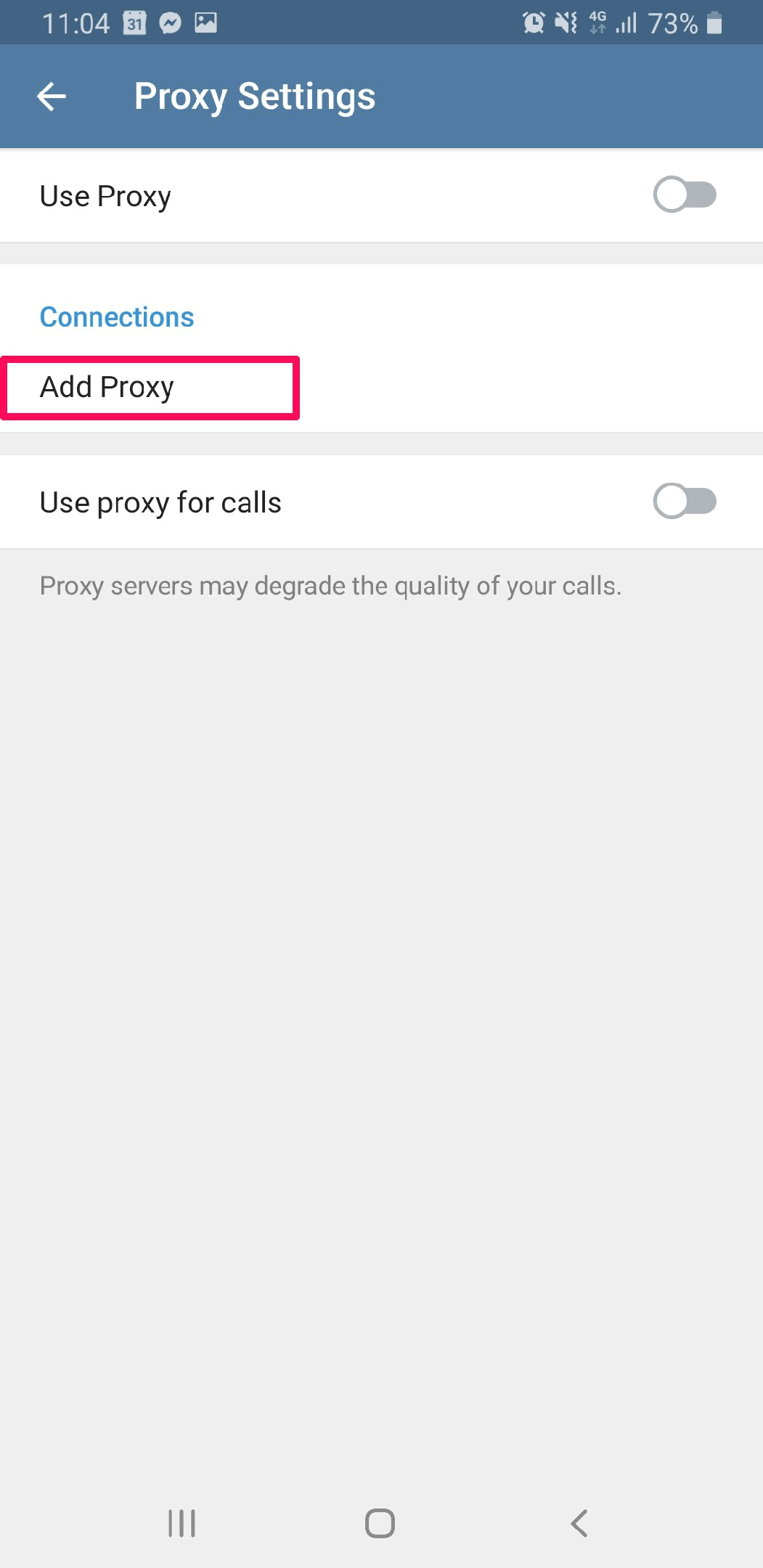
- Check the “SOCKS5 Proxy” option (or MTProtoProxy if you use one).
- Next, fill in the server (your SOCKS5 Proxy IP), Port (your SOCKS5 proxy port).
- Optionally, if your SOCKS5 proxy has user:pass authentication, fill in these details too.
- Lastly, tap “Check” icon on the top-right corner of your screen to save your setup.
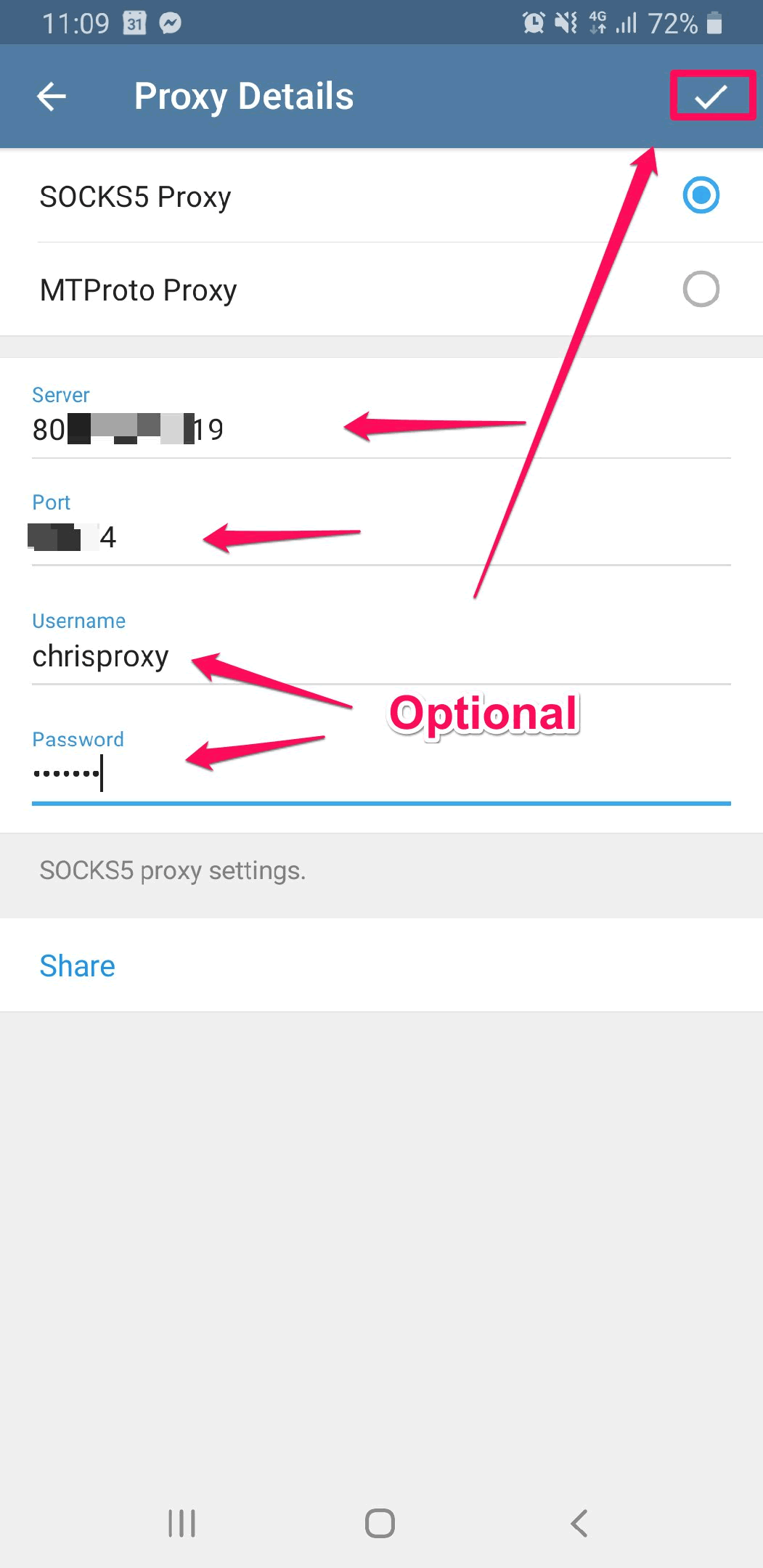
- Tap on the proxy details and wait until the app shows “Connected”.
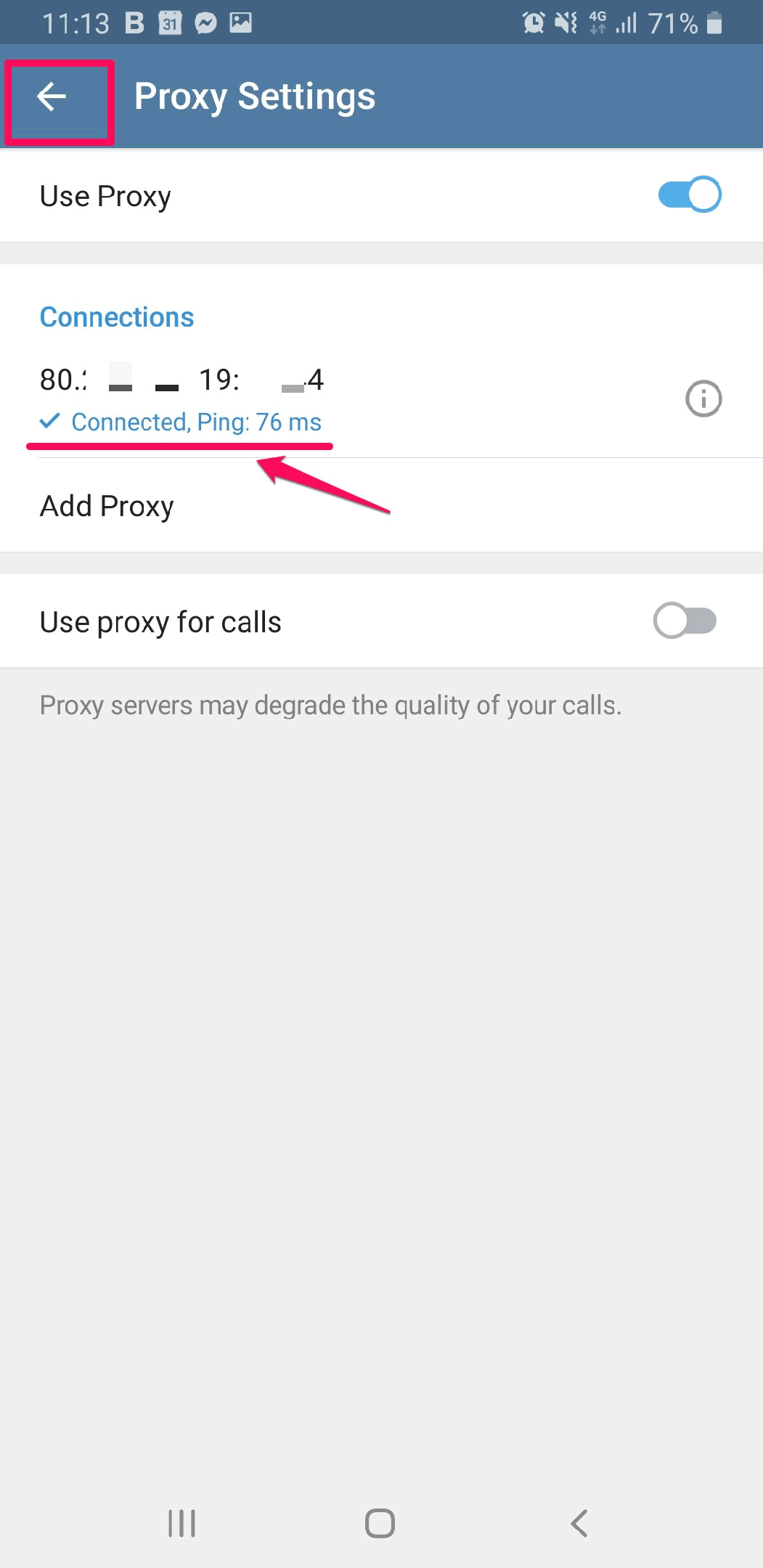 Now, you can use Telegram securely and without any restrictions.
Now, you can use Telegram securely and without any restrictions.
How to set up SOCKS5 proxy on Telegram for Desktop App
- Start by opening the Telegram desktop app and clicking on the hamburger button on the top-left corner.
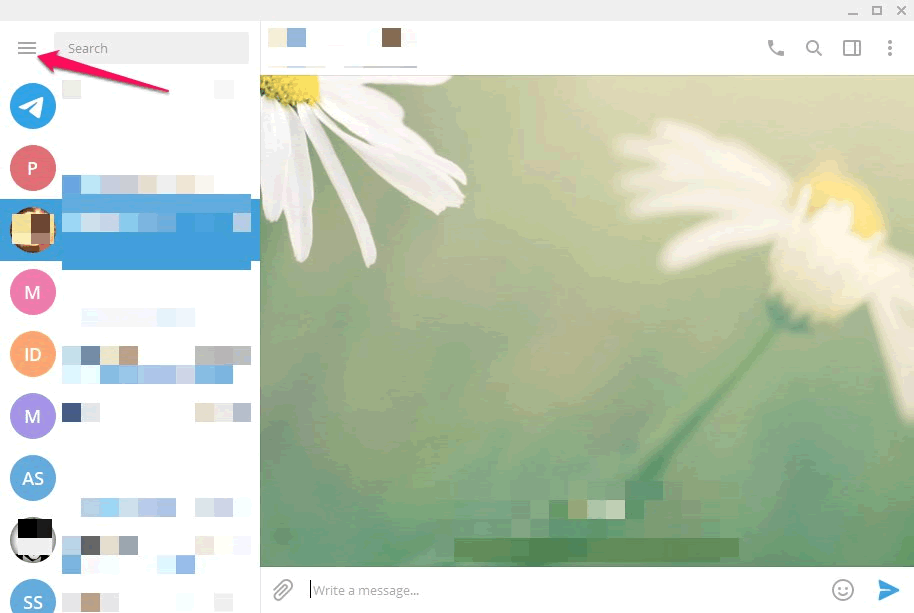
- Click on “Settings”.
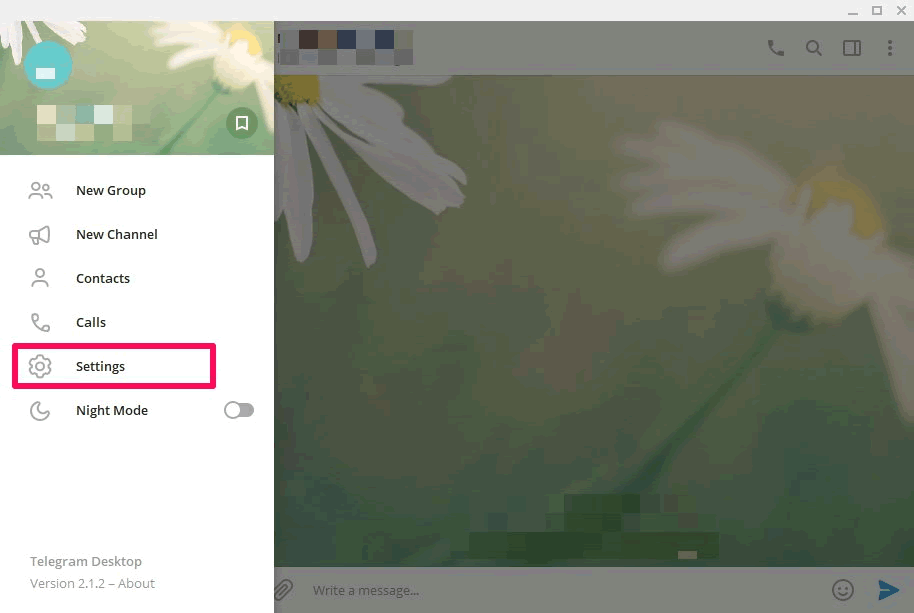
- Click on “Advanced”.
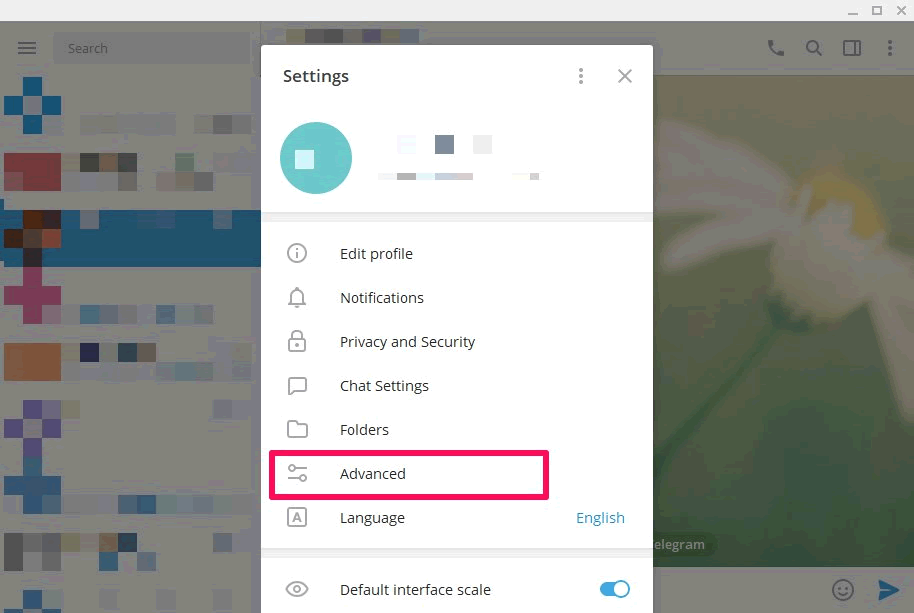
- Click on “Connection type”.
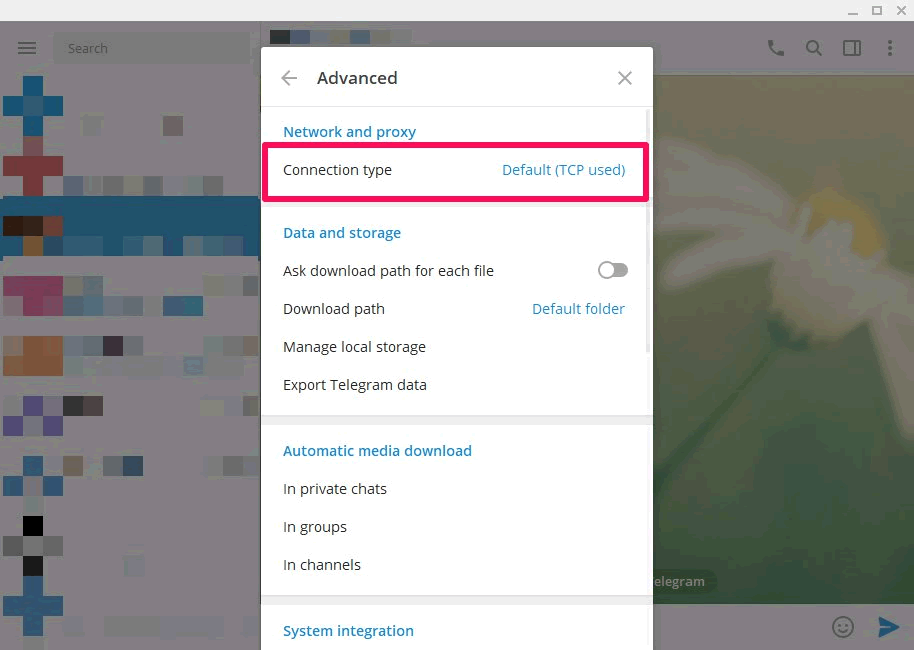
- Check “Use custom proxy” and then click on “Add Proxy”.
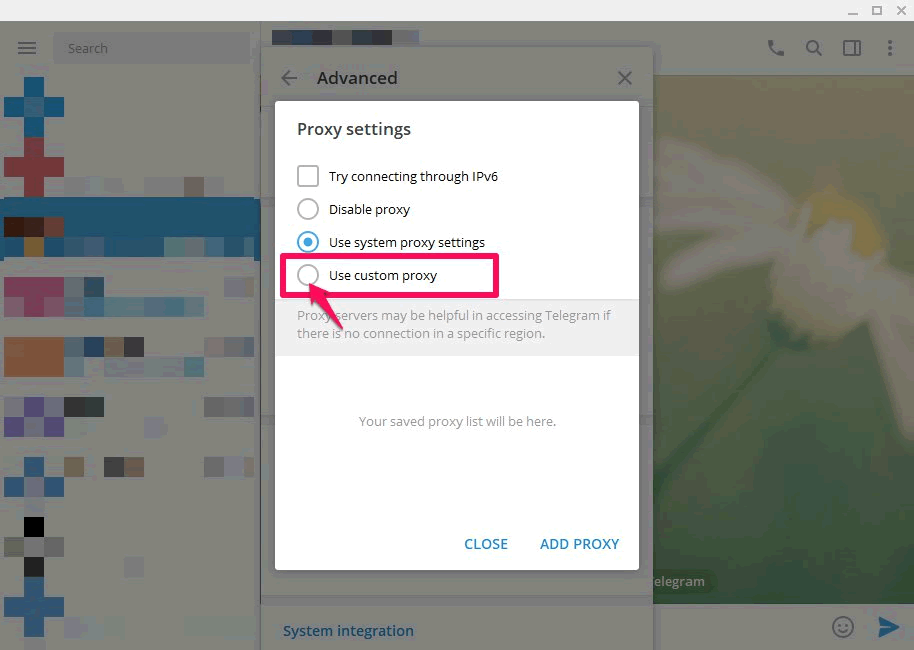
- Select the proxy type (in our case SOCKS5, but you can also use HTTP and MTProto proxies).
- Next, fill in your proxy details (in the Hostname field insert either the hostname or the IP address of the server and next to it the port).
- Optionally, if your SOCKS5 proxy has user:pass authentication, fill in these details too.
- Lastly, click “Save” on the bottom-right corner of your settings screen to save your setup.
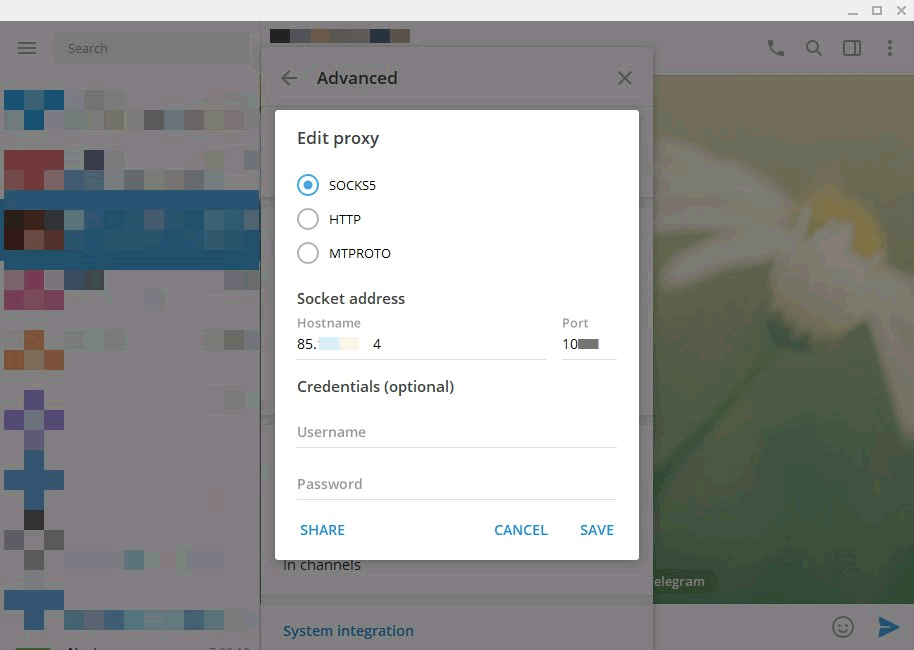
- Check if the proxy is “online” and close the Proxy settings window.
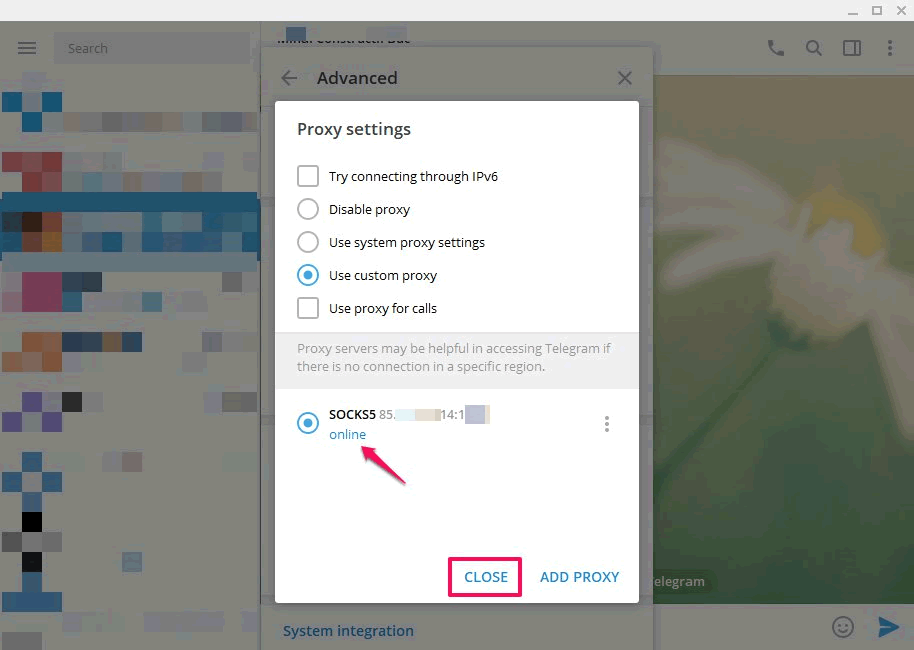 Now, you can use Telegram desktop app through SOCSK5 proxies securely and without any restrictions.
Now, you can use Telegram desktop app through SOCSK5 proxies securely and without any restrictions.
In conclusion
By now, you have learned that there aren’t any exclusive SOCKS5 Telegram proxies offered by proxy services. For Telegram, you can use any SOCKS5 proxy service you like, even free public ones (although, as you saw, we don’t recommend them).
Proxies are used to bypass firewalls and restrictions imposed by countries that restrict partially or entirely the messaging app.
Lastly, you learned how to setup SOCKS5 proxy for Telegram’s Android and desktop app.